Upcoming tours widget
Upcoming Tours Widget
The Upcoming Tours Widget displays a list of upcoming tours grouped by day or month. This widget provides an overview of tours based on the specified attributes, enhancing user engagement with easy navigation and pre-selection capabilities.
When a user clicks on a tour, they are redirected to the product page for that tour. If the product page includes a booking widget, the clicked tour will be pre-selected in the booking widget for a seamless user experience.
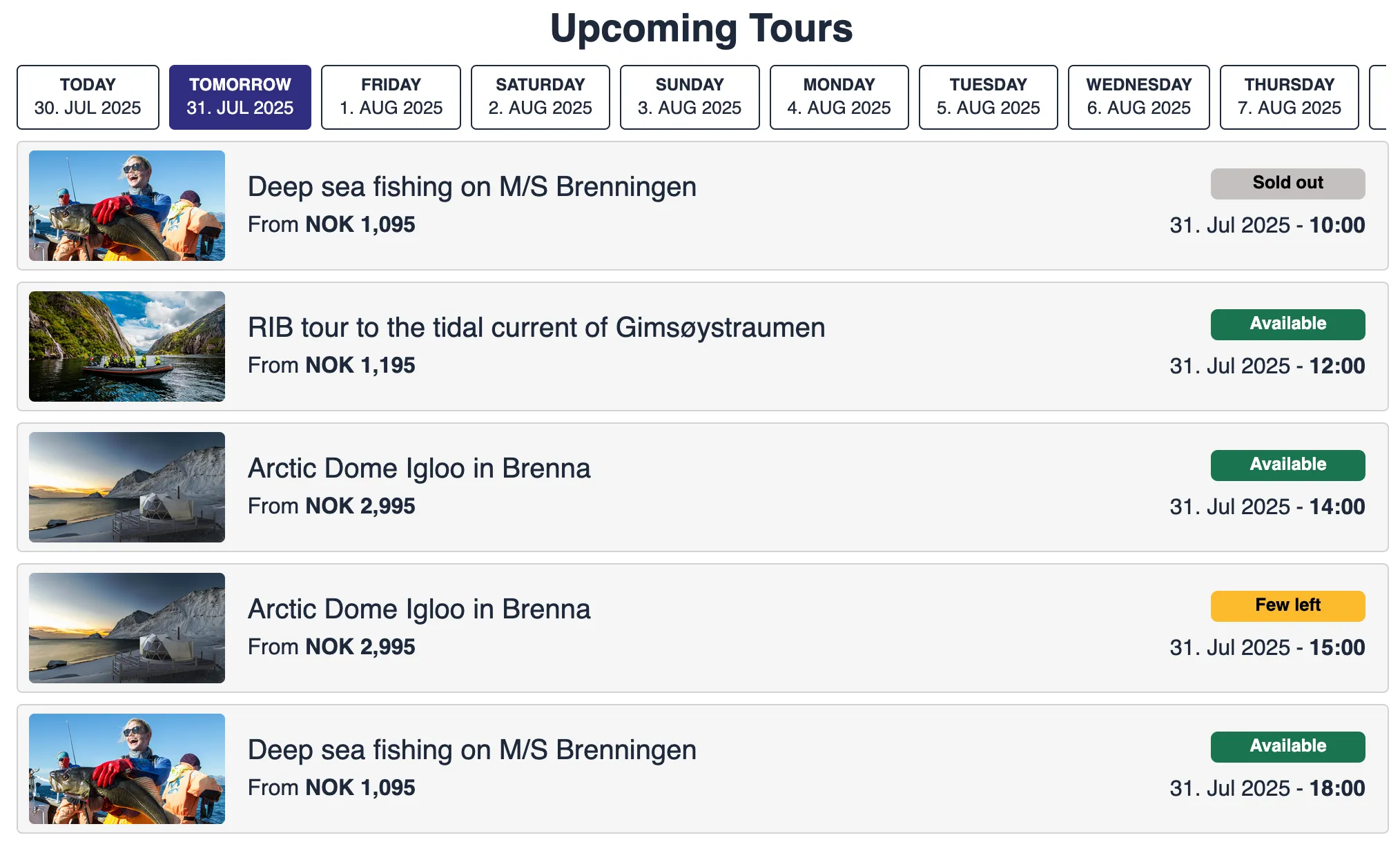
With big-images="yes" images are bigger:
(If you experience pixelated/grainyness (bad quality images), we recommend using this option for displaying bigger images. By using bigger images there will be less pixelation/grainyness.)
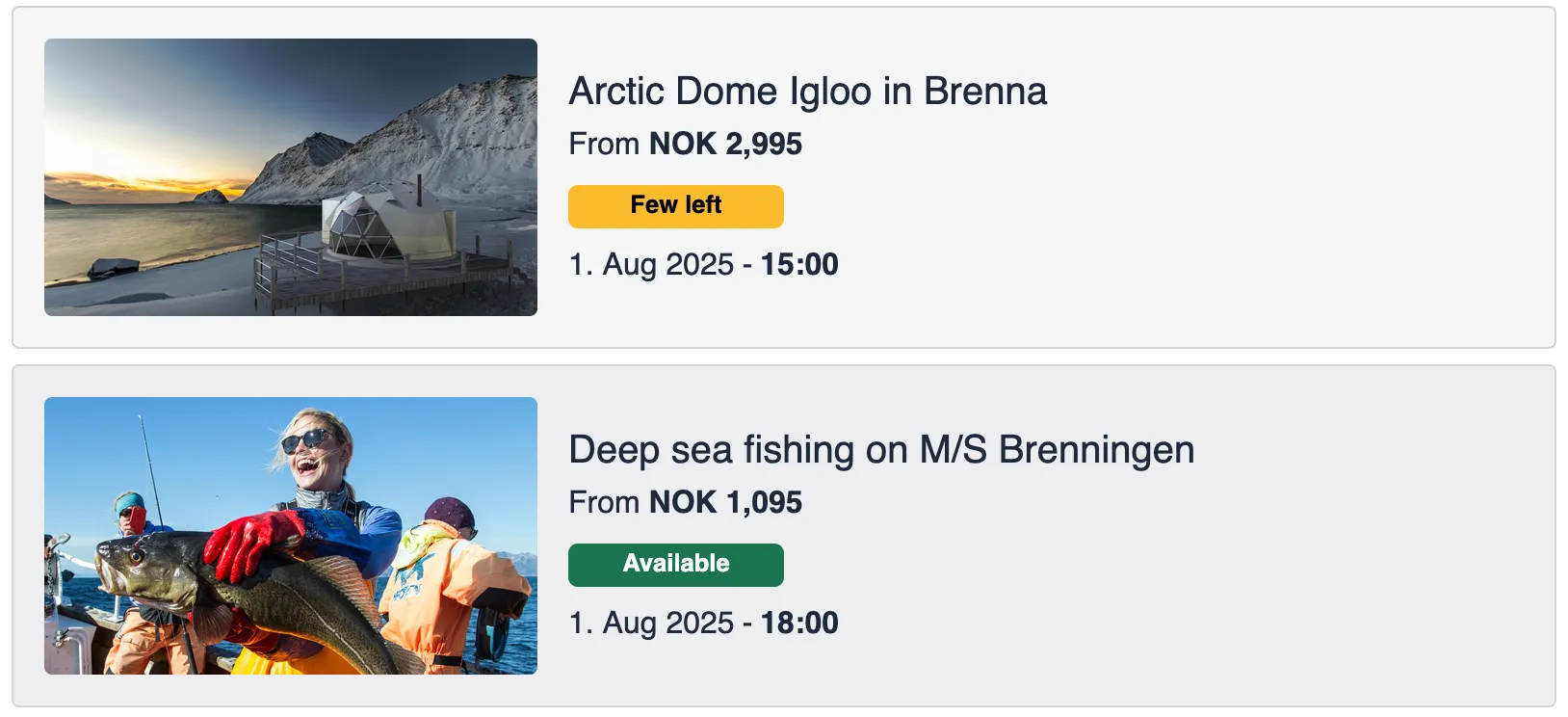
Key Features
-
Dynamic Tour Listings Showcases upcoming tours with customizable date range and grouping options.
-
Seamless Navigation Clicking on a tour redirects the user to the corresponding product page with pre-selected details.
-
Customizable Display Modify titles, group tours by day or month, and highlight tours with limited availability.
How to Use
Add the widget to your webpage using the HTML snippet below. Replace the product-catalog-ids and other attributes with the desired values.
Example Usage:
<bilberry-upcoming-tours product-catalog-ids="120,121,122,113" number-of-days="50" few-left="10" title-text-customization-key="upcomingTours" disable-title="yes" group-by="month" big-images="no"></bilberry-upcoming-tours>Widget Properties
| Property | Description | Default Value | Required |
|---|---|---|---|
product-catalog-ids | Comma-separated list of product catalog IDs to search for. | N/A | Yes |
number-of-days | Number of days ahead to search for tours. | 7 | No |
start-date | First date to show tours for. Use a valid date string. | Today | No |
few-left | Displays a “few left” badge if capacity is less than this number. | 5 | No |
show-remaining | Shows actual remaining capacity when it’s less than or equal to few-left. | no | No |
group-by | Group tours by their day (day) or month (month). | day | No |
disable-title | Hides the heading above the list when set to yes. | no | No |
day-selector-style | Controls how dates are displayed. Options: dates (full dates), weekdays (day names), both (day names and dates), or auto (Based on the ‘number-of-day’ attribute. It will show weekdays when 7 or less. It will show dates when 8 or more). | auto | No |
lazy-load | Set to yes to defer loading the widget content until it is visible in the viewport. Options: yes, no. ### Text Customization Properties | ||
big-images | Show bigger images for tours when set to yes. | no | No |
| Property | Description | Default Value |
|---|---|---|
title-text-customization-key | Text of the heading above the list. | Unset |
Setting Up on Wix
If you’re using Wix as your website builder, follow these steps to configure the widget:
- Access the Configuration Guide: Refer to the relevant guide in these docs for general widget setup on Wix.
- Use the Following Values:
- Server URL:
https://bilberry-widgets.b-cdn.net/v4/wix-wrappers/WixBilberryUpcomingTours.js - Tag Name:
wix-bilberry-upcoming-tours
- Server URL:
Tips for Effective Integration
- Highlight Key Tours: Use this widget to showcase important upcoming tours or activities.
- Simplify Booking: Pair the widget with a booking widget on the product page for pre-selection convenience.
- Brand Alignment: Customize the title and layout to maintain a consistent brand aesthetic.
- Create Urgency: Use the
few-leftandshow-remainingproperties to highlight tours with limited availability.
By integrating the Upcoming Tours Widget, you can enhance user engagement and provide a streamlined navigation and booking experience.