Leads form widget
Leads Form Widget
The Leads Form Widget adds a customizable form to your website, allowing users to submit inquiries, requests, or general leads. It is a versatile tool for capturing user interest and gathering contact information.
Key Features
-
Customizable Form Offers options to hide specific fields, enabling a tailored user experience.
-
Responsive Design Adapts seamlessly to both desktop and mobile screens.
-
Text Customization Allows for personalized placeholder text in the comment field.
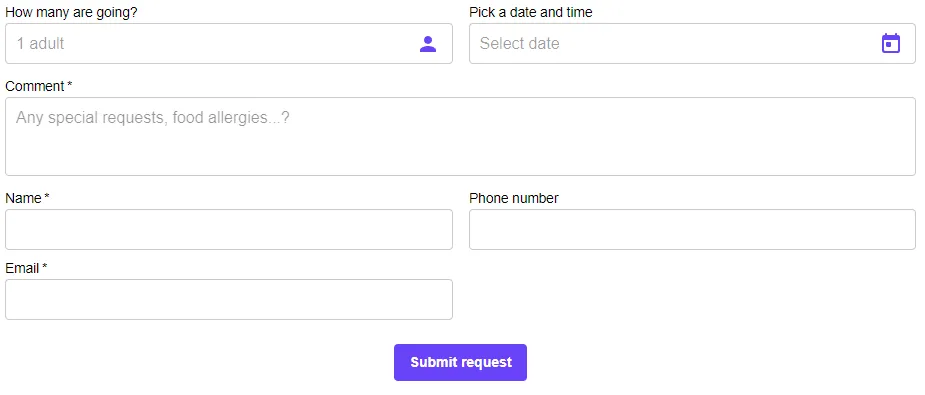
How to Use
Add the widget to your webpage using the HTML snippet below. Customize its properties as needed.
Example:
<bilberry-leads-form></bilberry-leads-form>Widget Properties
| Property | Description | Default Value | Required |
|---|---|---|---|
hide-request-date | Hides the request date input field. Options: yes, no. | no | No |
button-text | Text displayed on the submit button. | Submit | No |
lazy-load | Set to yes to defer loading the widget content until it is visible in the viewport. Options: yes, no. | no | No |
time-date-selection | Controls the date/time picker type. Options: date-range, single. When set to single, shows a date and time picker. When set to date-range, shows a date range picker. | date-range | No |
Text Customization
| Property | Description | Default Value | Required |
|---|---|---|---|
comment-placeholder-text-customization-key | Placeholder text for the comment field. Unset by default. | Unset | No |
To customize the placeholder text, use the comment-placeholder-text-customization-key and define the corresponding text in your global text customization settings.
Setting Up on Wix
If you’re using Wix as your website builder, follow these steps to configure the widget:
- Access the Configuration Guide: Refer to the relevant guide in these docs for general widget setup on Wix.
- Use the Following Values:
- Server URL:
https://bilberry-widgets.b-cdn.net/v4/wix-wrappers/WixBilberryLeadsForm.js - Tag Name:
wix-bilberry-leads-form
- Server URL:
Tips for Effective Integration
- Hide Unnecessary Fields: Use
hide-request-dateto simplify the form for specific use cases. - Optimize Placeholder Text: Personalize the comment field with meaningful text using the text customization property.
- Test for Responsiveness: Ensure the form displays correctly on both desktop and mobile devices.
- Strategic Placement: Add the widget to high-traffic pages to maximize user engagement.
By integrating the Leads Form Widget, you can effectively capture inquiries and connect with potential customers, enhancing your lead generation efforts.