Inline booking widget
Inline Booking Widget
The Inline Booking Widget adds an embedded booking interface directly to your website, allowing users to book products seamlessly. It supports regular Bilberry products, timeslot products, and Visbook accommodations.
Key Features
-
Inline Booking Embeds a fully functional booking widget directly on your page, reducing navigation friction for users.
-
Multi-Product Support Handles various product types, including regular products, timeslot products, and Visbook accommodations.
-
Customizable Configuration Offers options to tailor the widget for different product types.
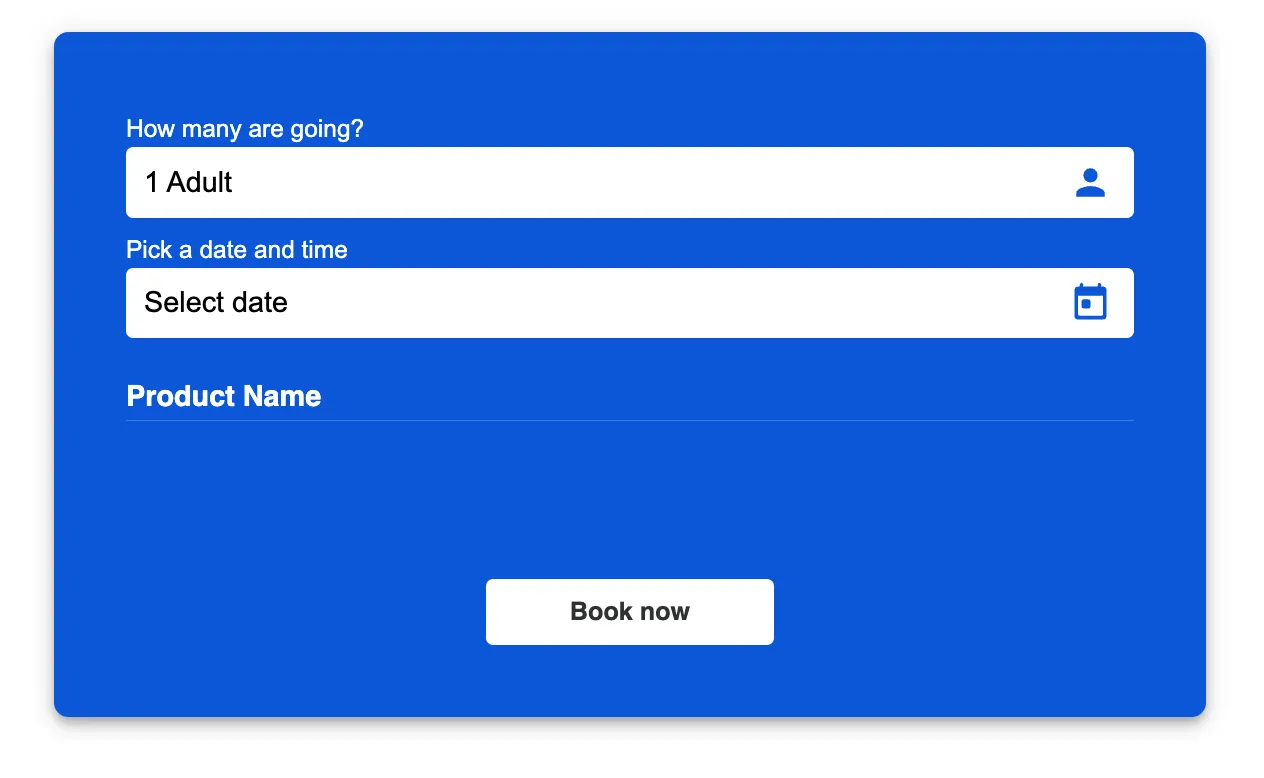
How to Use
Add the widget to your webpage using the HTML snippet below. Replace the product-catalog-id with the appropriate ID for your product catalog. Remember to set the timeslots or accommodation property if adding a timeslot or Visbook product.
Example:
Regular Product, Bilberry Accommodation Products and Rental Products:
<bilberry-booking-inline product-catalog-id="1"></bilberry-booking-inline>Timeslot Product:
<bilberry-booking-inline product-catalog-id="1" timeslots="yes"></bilberry-booking-inline>Visbook accommodation Product:
<bilberry-booking-inline product-catalog-id="1" accommodation="yes"></bilberry-booking-inline>With date selection first:
<bilberry-booking-inline product-catalog-id="1" date-selection-first="yes"></bilberry-booking-inline>Widget Properties
| Property | Description | Default Value | Required |
|---|---|---|---|
product-catalog-id | The ID of the product catalog to display in the booking widget. | N/A | Yes |
timeslots | Indicates if the product is a timeslot product. Required for timeslot products. Options: yes, no. | no | No* |
accommodation | Indicates if the product is a Visbook accommodation. Required for visbook products. Options: yes, no. | no | No* |
date-selection-first | When set to yes, displays date selection before ticket selection in the booking flow. Options: yes, no. | no | No |
lazy-load | Set to yes to defer loading the widget content until it is visible in the viewport. Options: yes, no. | no | No |
Setting Up on Wix
If you’re using Wix as your website builder, follow these steps to configure the widget:
- Access the Configuration Guide: Refer to the relevant guide in these docs for general widget setup on Wix.
- Use the Following Values:
- Server URL:
https://bilberry-widgets.b-cdn.net/v4/wix-wrappers/WixBilberryBookingWidgetInline.js - Tag Name:
wix-bilberry-booking-inline
- Server URL:
Tips for Effective Integration
- Test with Correct IDs: Ensure that the
product-catalog-idmatches the product catalog you want to display. - Choose the Right Configuration: Use the
timeslotsandaccommodationproperties correctly to align with your product type. - Optimize Placement: Embed the widget on pages where users are likely to book, such as product or activity detail pages.
- Verify Responsiveness: Ensure the widget looks and functions properly on both desktop and mobile devices.
By integrating the Inline Booking Widget, you can provide a streamlined booking experience, helping users secure their reservations with ease.