Book now button widget
Book Now Button Widget
The Book Now Button Widget adds an inline button to your website that toggles the booking widget’s open/closed state. This widget allows users to quickly access the booking flow with a single click.
Key Features
-
Inline Button Provides a clean and simple button to toggle the booking widget, enhancing user convenience.
-
Customizable Appearance Supports size adjustments and text customization to match your website’s design.
-
Responsive Design Adapts seamlessly to both desktop and mobile screens.
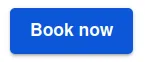
How to Use
Add the widget to your webpage using the HTML snippet below. Customize its properties as needed.
Example:
<bilberry-booking-button size="l" xs-size="m"></bilberry-booking-button>Widget Properties
| Property | Description | Default Value | Required |
|---|---|---|---|
size | Size of the button on medium to large screens. Options: s, m, l. | s | No |
xs-size | Size of the button on small screens (mobile). Options: s, m, l. | s | No |
lazy-load | Set to yes to defer loading the widget content until it is visible in the viewport. Options: yes, no. | no | No |
Text Customization Properties
| Property | Description | Default Value | Required |
|---|---|---|---|
button-text-customization-key | Custom text for the button. Unset by default. | Unset | No |
To customize the button text, use the button-text-customization-key and define the corresponding text in your global text customization settings.
Setting Up on Wix
If you’re using Wix as your website builder, follow these steps to configure the widget:
- Access the Configuration Guide: Refer to the relevant guide in these docs for general widget setup on Wix.
- Use the Following Values:
- Server URL:
https://bilberry-widgets.b-cdn.net/v4/wix-wrappers/WixBilberryBookingButton.js - Tag Name:
wix-bilberry-booking-button
- Server URL:
Tips for Effective Integration
- Place Prominently: Add the button in a visible location, such as a product or service page, to encourage bookings.
- Test Custom Text: Ensure your custom button text aligns with your branding and resonates with users.
- Optimize for Mobile: Adjust the
xs-sizeproperty to provide a user-friendly experience on small screens. - Ensure Accessibility: Use clear, actionable text on the button to guide users effectively.
By integrating the Book Now Button Widget, you can simplify the booking process and improve the overall user experience.