Basket widget
Basket Widget
The Basket Widget adds a “Your cart” button to your website, allowing customers to view and manage the items in their cart. From the basket window, users can proceed to the checkout page to finalize their purchases.
Key Features
-
Dynamic Cart Display The basket icon is displayed only when there are items in the cart, keeping the interface clean and unobtrusive.
-
Mobile Optimization Supports a smaller display mode on mobile devices for better usability on smaller screens.
-
Seamless Checkout Access Provides a quick and easy way for customers to navigate to the checkout page.
-
Flexible Placement Can be added to the site header or any section to ensure it’s visible across all pages.
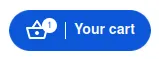
How to Use
Add the widget to your webpage using the HTML snippet below. Customize its properties as needed.
Example:
<bilberry-basket-icon size="l" xs-size="m" hide-text="mobile" variant="dense"></bilberry-basket-icon>Widget Properties
| Property | Description | Default Value | Required |
|---|---|---|---|
size | Size of the basket icon on medium to large screens. Options: s, m, l. | s | No |
xs-size | Size of the basket icon on small screens. Options: s, m, l. | Unset | No |
hide-text | Controls text visibility. Options: all (hide on all screens), mobile (hide on mobile only), no (show on all screens). | no | No |
variant | Visual variant of the basket icon. Options: dense or unset for the default variant. | Unset | No |
Notes:
- The basket icon is hidden when the cart is empty.
- For consistent visibility, add the widget to a section that appears on all pages, such as the site header.
Setting Up on Wix
If you’re using Wix as your website builder, follow these steps to configure the widget:
- Access the Configuration Guide: Refer to the relevant guide in these docs for general widget setup on Wix.
- Use the Following Values:
- Server URL:
https://bilberry-widgets.b-cdn.net/v4/wix-wrappers/WixBilberryBasketIcon.js - Tag Name:
wix-bilberry-basket-icon
- Server URL:
Tips for Effective Integration
- Place Strategically: Add the widget to the site header or a similar location to ensure visibility across all pages.
- Test for Responsiveness: Verify the widget displays correctly on both desktop and mobile devices.
- Use “hide-text” Wisely:
hide-text="no"(default): Shows text on all screen sizeshide-text="mobile": Hides text only on mobile deviceshide-text="all": Hides text on all screen sizes
- Customize the Size: Adjust
sizeandxs-sizeproperties to match your site’s design and user preferences.
By integrating the Basket Widget, you provide a user-friendly way for customers to manage their purchases and navigate to checkout seamlessly.
Backward Compatibility
The old small-on-mobile attribute is still supported but deprecated. A deprecation warning will be shown in the browser console when using this attribute. Please update to use hide-text="mobile" instead.
JavaScript API Integration
You can programmatically control the basket using the JavaScript API. For example, to open the basket from a custom button:
// Open the basketwindow.BilberryActions.openBasket();
// Close the basketwindow.BilberryActions.closeBasket();
// Toggle basket visibilitywindow.BilberryActions.toggleBasket();
// Clear all items from cartwindow.BilberryActions.clearCart();
// Get current item count in cartconst count = window.BilberryActions.getItemCount();For more details on the JavaScript API, see the JavaScript API documentation.